Importing Wallet from Keystone Device
This guide walks you through using IOTA Wallet with your Keystone device. By connecting your Keystone, you can add up to 10 accounts to IOTA Wallet and use them like any other account. The added benefit is that your private keys remain securely stored in your Keystone, a cold storage wallet, giving you full control over your assets.
Requirements
Before connecting your Keystone device to IOTA Wallet, ensure the following:
- Install the latest version of IOTA Wallet from the Chrome Web Store.
- Set up your Keystone device and update it to the latest firmware.
- Make sure you have IOTA enabled under
Manage Assetsin your Keystone device.
Import Accounts from Your Keystone Device
To import accounts from your Keystone into IOTA Wallet:
- Open IOTA Wallet and enter your password.
- Go to
Accountsby clicking on the address at the top of theHomesection.
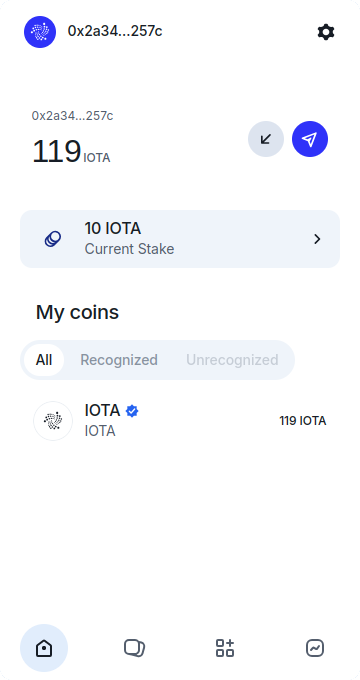
- Click
Add Profile.
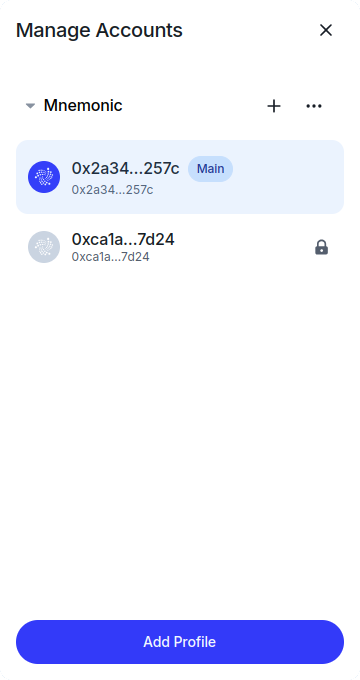
- Select the
Keystoneentry from theHardware Walletssection.
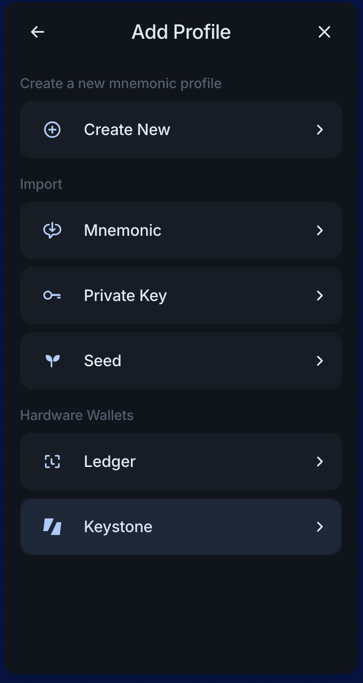
-
Follow the
Connecting Software Walletinstruction from Keystone to show the QR code on your Keystone device choosing the IOTA Wallet as the software wallet. -
Use your computer's camera to scan the animated QR code displayed on your Keystone
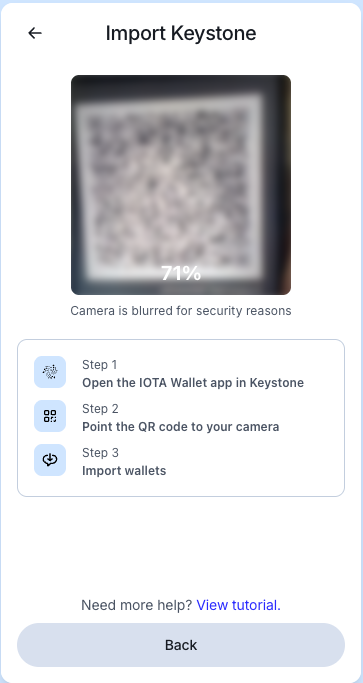
-
After the scan was successful, select the accounts you want to import and click
Finish. -
Enter your password and click
Verify.
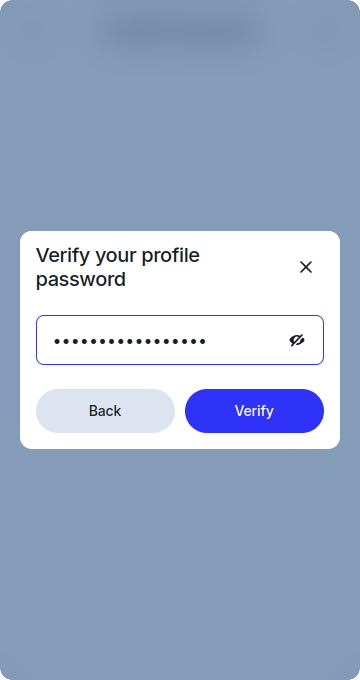
Your imported Keystone accounts will appear under the Keystone cluster on the Manage Accounts screen.
If you want to learn how to send a transaction using your Keystone device and the IOTA Wallet, check out the `Using Keystone Wallet guide.